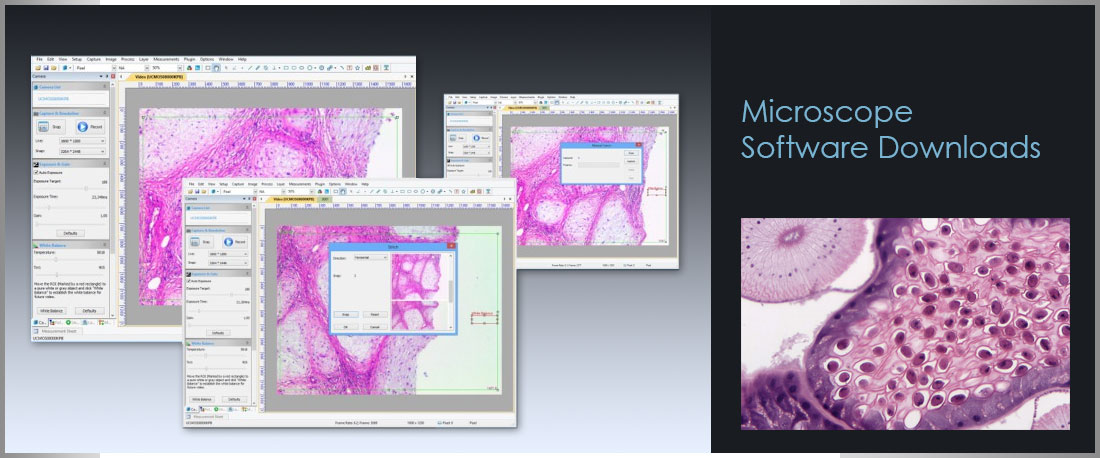
LLUMINS SOFTWARE DOWNLOADS
Download Llumins EYE Software for Windows:
WINDOWS:
Last Update: 29/06/2015
NOTE:
The installation procedure has been simplified. You only need to install this one file.
Download Llumins ToupView Software (32MB)
Installation:
Follow default settings during installation, then reboot, plug in the camera and run the installed "ToupView" app. On first start-up, sometimes it may take a few seconds before the camera is visible in the "Camera List" while it is updating the drivers. Once visible simply select the camera to view the live image.
Configure:
Once the image is visible, setup your white balance and exposure for best display. You must also set the "Capture & Resolution" to your requirements. Note that your "live" or on screen viewing resolutions differs from the "snap" or photo capture resolution. For more detail see the manual. For faster image response and less blur on movement ensure that you microscope light is as bright as possible, and reduce the resolution setting to the minimum required setting.
Manuals:
Getting Started with your Windows Software
Download User Manual
Download Llumins EYE Software for Mac:
MAC:
Last Update: 18/03/2015
Download Llumins ToupView Software (39MB)
Installation:
Save file to the applications folder, then from the Launch pad find Toupview icon and run.
Configure:
For the best image clarity and setup, disable auto exposure once you opened the program, then setup auto white balance first by selecting a blank space on the slide image and clicking on "one push" , then re-enable exposure. Finally click on auto histogram to set colour correction.
Tips:
For faster image response and less blur on slide movements ensure that your microscope's light is as bright as possible, and reduce the resolution setting to the minimum required setting.
To set white balance, first disable auto exposure. You can re-enable it afterwards.
Manuals:
Getting Started with your Mac Software
Download XCAM Software:
WINDOWS:
Last Update: 07/12/2015
Download Llumins ISCapture for XCAM (11.7 MB)
Installation:
Follow default settings during installation, then plug in the camera and double click the installed "ISCapture" icon to launce. On first start-up, it may take a few seconds before the camera is visible while updating drivers. Once visible simply select the camera to view the live image.
Tips:
Once the image is visible, you can use the white balance wizard (WD Wizard) to set your white balance for the first time. If the image is "snowy" or blurred we suggest setting the "denoise" and or "sharpness" in the color control section. For more detail see the manual. For faster image response and less blur on movement ensure that you microscope light is as bright as possible.
Manuals:
IS Capture Software Manual
XCAM LIVE II User Guide and Setup
XCAM LIVE II Specifications
Downloads:
Missing DLL Patches
Xcam II Camera Driver H Series Setup




